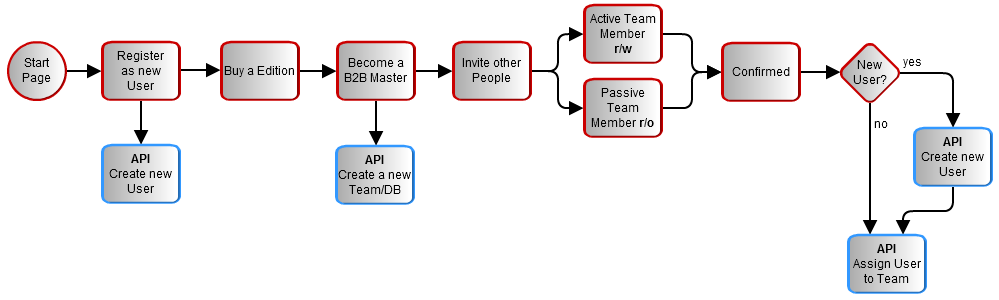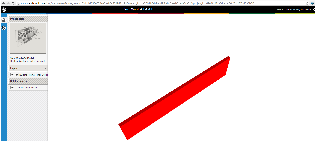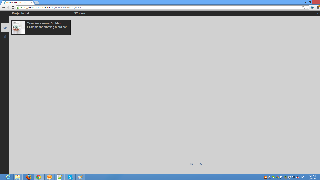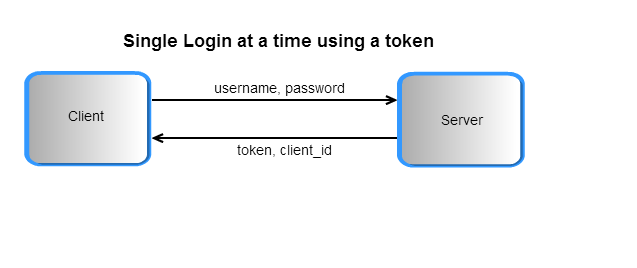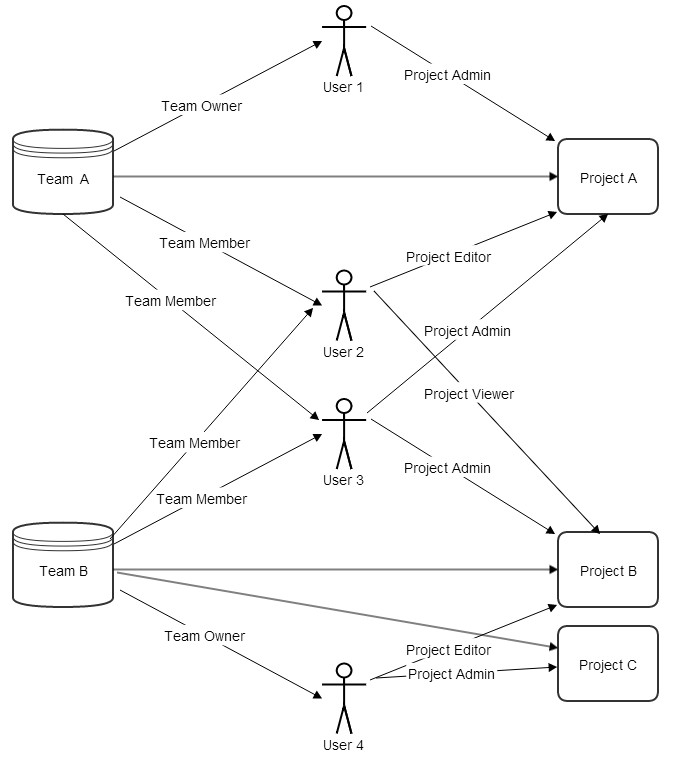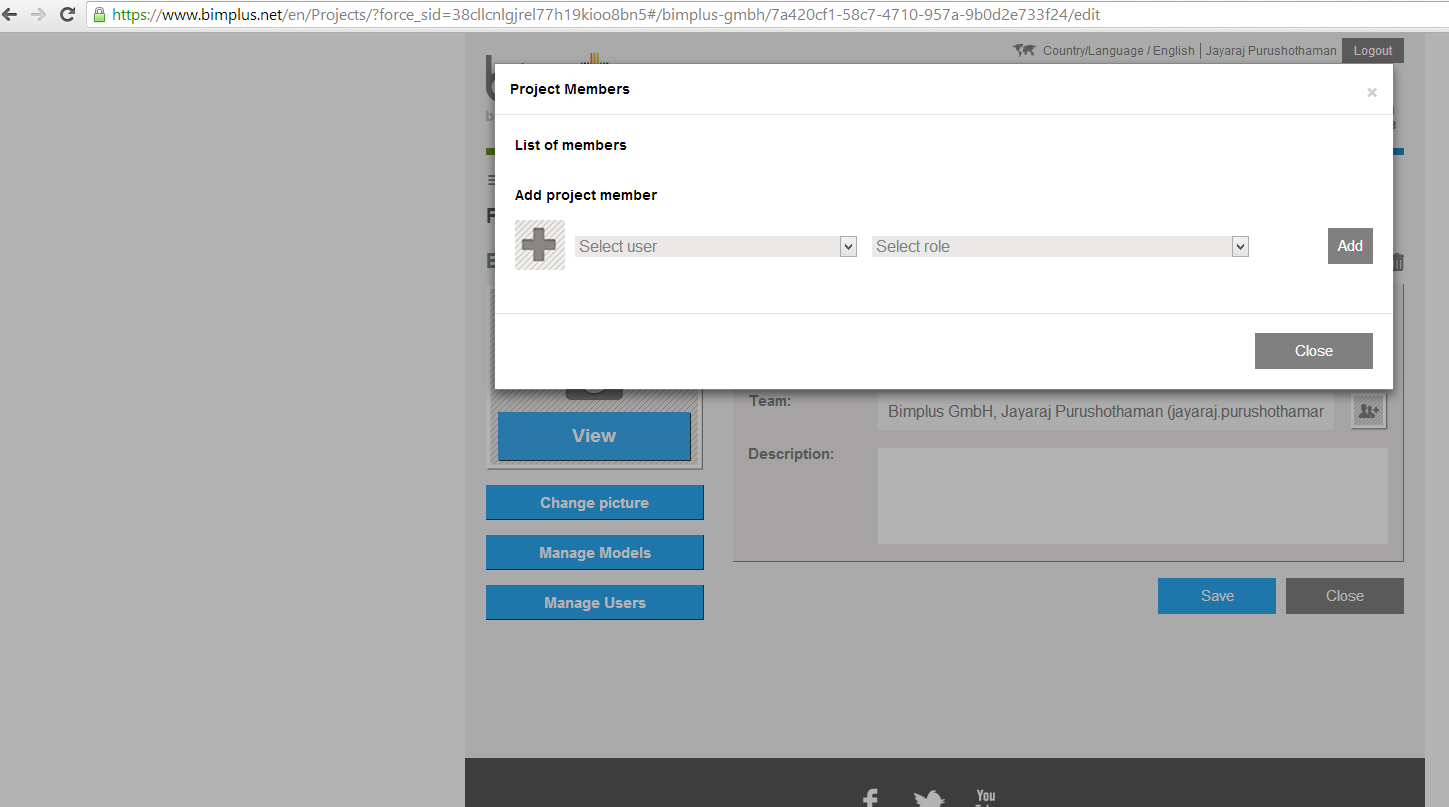Maintenance Notification
This Confluence system will be migrated to Cloud from October 15, 9:00 a.m. (09:00) CEST until October 23, 06:00 p.m. (18:00) CEST. DO NOT create or change spaces or pages during the migration!
For details go to 2025-10-15 Confluence to Cloud Migration