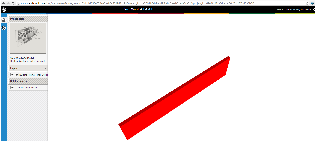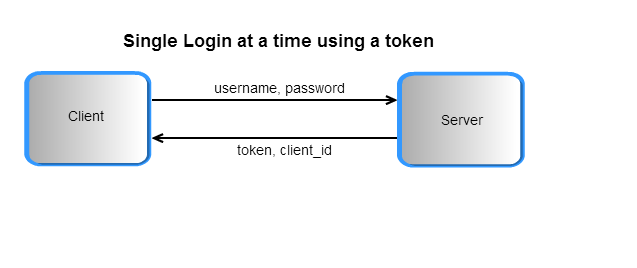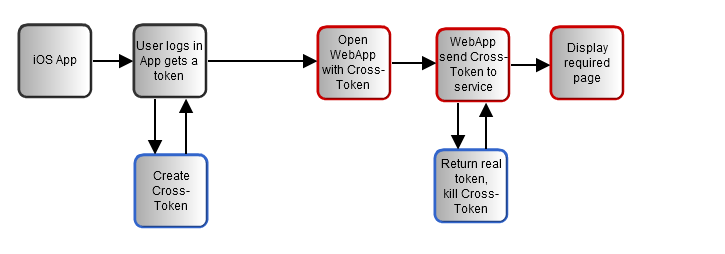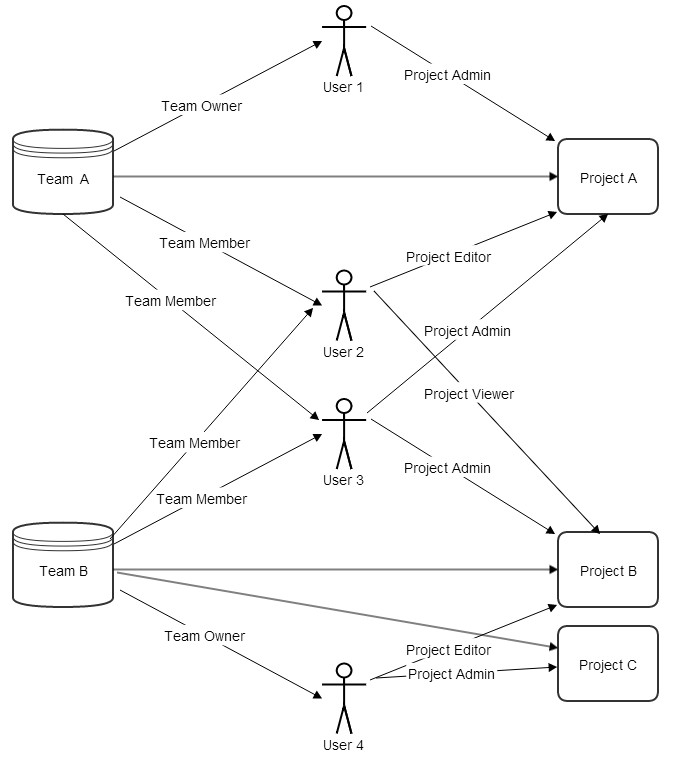| Note |
|---|
Help us improve the Bimplus API doc by providing your valuable comments. You can find the comment section at the bottom of the page. |
...
| Info |
|---|
Developers please use | Newwindowlink |
|---|
| title | https://api-stage.bimplus.net/v2 |
|---|
| url | https://api-stage.bimplus.net/v2 |
|---|
|
(stage version of Bimplus API) and | Newwindowlink |
|---|
| title | http://portal-stage.bimplus.net/ |
|---|
| url | http://portal-stage.bimplus.net/ |
|---|
|
(stage version of Shop/Portal) for testing purposes. The production version of the portal is located under | Newwindowlink |
|---|
| title | https://portal.bimplus.net/ |
|---|
| url | https://portal.bimplus.net/ |
|---|
|
and the base url of the API is different for the production version. |
Connect with Bimplus. Relation(workflow) between Bimplus portal and Bimplus api
Become a Bimplus compliant developer/partner. Register and authorize yourself to access the Bimplus resources. Relation between teams and projects
Create a team. Create an user. Assign the newly created user to the newly created team. Verify whether he/she is part of the team
Create, modify and access different resources/objects of the building model using the Bimplus api
What is a Project & Model in Bimplus. How it can be created?
Create a project, add an object(wall) and view it using the web viewer
Get the list of available projects and its properties
Add properties to the project
Add a thumbnail to the project
Project topology and object topology tree
Find the geometry of an object. Get to know the types of geometry available
Get the different properties / structure(normal, viewer properties, object in hierarchical tree structure) of the object using different property combinations
Get the project layers and element types. Find the relation between them
Filter the building information using different filter criteria
Import an existing model in the form of IFC/SketchUp file
Create and assign issues to projects. Locate/visualize the issues in the project
Learn about the issue based rights & roles
Add attachments to the whole building as well as to the individual objects
Find out how many teams I am part of. Remove myself from some of the teams
Authentication token for multiple logins and cross client authentication using temporary tokenservices
Rights & Roles. Relation between User, Team and Project
...
| Anchor |
|---|
| storyAPIPortal |
|---|
| storyAPIPortal |
|---|
|
Connect with Bimplus. Relation(workflow) between Bimplus portal and Bimplus api
| Gliffy Diagram |
|---|
| size | L |
|---|
| displayName | US_Portal_Api |
|---|
| name | US_Portal_Api |
|---|
| pagePin | 1 |
|---|
|
-
| Newwindowlink |
|---|
| title | Bimplus portal |
|---|
| url | https://www-stage.bimplus.net |
|---|
|
is the first place of contact of the user/developer for using the Bimplus platform(stage version). The production version of the portal can be found under | Newwindowlink |
|---|
| title | shop |
|---|
| url | https://www.bimplus.net/en/products/ |
|---|
|
where you can purchase different editions of Bimplus cloud platform. | Newwindowlink |
|---|
| title | Here |
|---|
| url | https://www.bimplus.net/en/Home-oxid/bim-Apps/ |
|---|
|
you can also find a few critical foundation apps like the Bimplus Explorer, Bimplus Viewer and Bimplus Problem Spotter. The portal takes care of the user registration(developer registration) as well. - The Bimplus API(development version url : https://api-stage.bimplus.net/v2) provides an interface for accessing the building information and models. It connects the building project information to a vast number of developers providing innovative Apps / applications that can operate on the building models and information.
...
| Anchor |
|---|
| storyAuthorize |
|---|
| storyAuthorize |
|---|
|
Become a Bimplus compliant developer/partner. Register and authorize yourself to access the Bimplus resources. Relation between teams and projects
| Gliffy Diagram |
|---|
| size | L |
|---|
| displayName | US_Register_Compliance |
|---|
| name | US_Register_Compliance |
|---|
| pagePin | 3 |
|---|
|
- Please register
| Newwindowlink |
|---|
| title | here |
|---|
| url | https://www-stage.bimplus.net |
|---|
|
for accessing the Bimplus resources and become a Bimplus compliant developer and a partner. You will receive an authentication token after the registration. - A Team is a tenant/company which work on the projects. The team has to be specified and setup through the
| Newwindowlink |
|---|
| title | bimplus |
|---|
| url | https://www-stage.bimplus.net |
|---|
|
portal as so called | Newwindowlink |
|---|
| title | slugs |
|---|
| url | http://en.wikipedia.org/wiki/Clean_URL |
|---|
|
to present a | Newwindowlink |
|---|
| title | clean URL |
|---|
| url | http://en.wikipedia.org/wiki/Clean_URL |
|---|
|
. The team slug will be used to know which tenant database to work on. - Using the authentication token and the team slug, you can start working with the building projects which you are a member of, using our Bimplus api.
- Please find a quick start tutorial
| Newwindowlink |
|---|
| title | here |
|---|
| url | 1.2+Quick+Start |
|---|
|
.
...
| Anchor |
|---|
| storyCreateUser |
|---|
| storyCreateUser |
|---|
|
Create a team. Create an user. Assign the newly created user to the newly created team. Verify whether he/she is part of the team
| Gliffy Diagram |
|---|
| size | L |
|---|
| displayName | US_Team_User |
|---|
| name | US_Team_User |
|---|
| pagePin | 2 |
|---|
|
The Bimplus provides a few user administration relevant services. They are:
...
- User Management Service
- Team Management Service
- Membership Management Service
- Please use the Bimplus Team Management Service (POST https://api-stage.bimplus.net/v2/teams) for creating a team. This will basically create a data storage for the team. See in the Request/Response tab where we have created the "best-company" team. Also, please note that the team slug "best-company" will be part of the subsequent requests for accessing the resources and performing the desired actions on them.
...
- Verify whether the user has been added to the team by using the Bimplus Membership Management Service(GET https://api-stage.bimplus.net/v2//members). In the response tab, you can see the user(test@bimplus.net) who is part of the "best-company" team.
- For authorization, user should perform OIDC authentication and receive token (preferrably within browser UI)
...
| Anchor |
|---|
| storyBimplusApi |
|---|
| storyBimplusApi |
|---|
|
Create, modify and access different resources/objects of the building model using the Bimplus api
| Gliffy Diagram |
|---|
| size | L |
|---|
| displayName | US_Api_Intro |
|---|
| name | US_Api_Intro |
|---|
| pagePin | 2 |
|---|
|
The project slug (which should be provided during the creation of a project) should be provided as part of the URL for accessing all the project relevant resources. This is also necessary to verify the user’s access rights on the project in an early stage of processing the API call (before any business data will be touched and any business logic will be executed)
...
| Anchor |
|---|
| storyCreateProject |
|---|
| storyCreateProject |
|---|
|
Create a project, add an object(wall) and view it using the web viewer
| Gliffy Diagram |
|---|
| size | L |
|---|
| displayName | US_Create_Project |
|---|
| name | US_Create_Project |
|---|
| pagePin | 1 |
|---|
|
1. Create a new project
Use the Bimplus Project Service for creating a new project.
| Deck of Cards |
|---|
|
| Card |
|---|
| label | URL / Resource / JSON Structure |
|---|
| | Resource: projects URL: https://api-stage.bimplus.net/v2/<team>/projects Example: https://api-stage.bimplus.net/v2/bimplus-gmbh/projects JSON Structure: Name | Mandatory / Optional | Type | Description |
|---|
name | optional | string | Name of the project | shortDescr | optional | string | Short description of the project | created | will be ignored | string (date) | Creation date of the project |
|
| Card |
|---|
| | Creates a new project. |
| Card |
|---|
|
| Code Block |
|---|
| borderColor | Green |
|---|
| lang | xml |
|---|
| title | Headers |
|---|
| Authorization: BimPlus 9c1874a62c974dcfa75e0132c423a088
Content-Type: application/json
|
| Code Block |
|---|
| borderColor | Red |
|---|
| lang | xml |
|---|
| title | JSON |
|---|
| {
"name" : "Your Wonderful Model",
"shortDescr" : "The best building model in the world"
}
|
|
| Card |
|---|
|
| Code Block |
|---|
| borderColor | Green |
|---|
| lang | xml |
|---|
| title | Status |
|---|
| Status: 201 Created
|
| Code Block |
|---|
| borderColor | Red |
|---|
| lang | xml |
|---|
| title | JSON |
|---|
| {
"name": "Your Wonderful Model",
"shortDescr": "The best building model in the world",
"teamName": "Bimplus GmbH",
"teamSlug": "bimplus-gmbh",
"hasWriteAccess": true,
"thumbnail": null,
"created": "2014-01-30T15:43:55.1302187Z",
"changed": "2014-01-30T15:43:55.1302187Z",
"disciplines": null,
"id": "69e48f92-a8dc-4af5-8f71-187b40a8b8f5"
} |
|
|
2. Create a model under the project
| Deck of Cards |
|---|
|
| Card |
|---|
| default | true |
|---|
| label | URL / Resource / JSON Structure |
|---|
| | Resource: divisions URL: https://api-stage.bimplus.net/v2/<team_slug>/projects/<project_id>/divisions Example: https://api-stage.bimplus.net/v2/bimplus/projects/69e48f92-a8dc-4af5-8f71-187b40a8b8f5/divisions JSON Structure: Name | Mandatory / Optional | Type | Description |
|---|
name | mandatory | string | Name of the model | description | optional | string | Short description of the model | projectId | will be ignored | string (guid) | Id of the project to which the model belongs | | topologyId | optional | string (guid) | Id of the topology to which the model belongs | | disciplines | optional | object | The discipline list of the model |
|
| Card |
|---|
| | Creates a new model. |
| Card |
|---|
|
| Code Block |
|---|
| borderColor | Green |
|---|
| lang | xml |
|---|
| title | Headers |
|---|
| Authorization: BimPlus 9c1874a62c974dcfa75e0132c423a088
Content-Type: application/json
|
| Code Block |
|---|
| borderColor | Red |
|---|
| lang | xml |
|---|
| title | JSON |
|---|
| {
"name" : "Nemetschek Building",
"shortDescr" : "Model created via API"
} |
|
| Card |
|---|
|
| Code Block |
|---|
| borderColor | Green |
|---|
| lang | xml |
|---|
| title | Status |
|---|
| Status: 201 Created
|
| Code Block |
|---|
| borderColor | Red |
|---|
| lang | xml |
|---|
| title | JSON |
|---|
| {
"name": "Nemetschek Building",
"description": null,
"projectId": "69e48f92-a8dc-4af5-8f71-187b40a8b8f5",
"id": "4496b8ad-ba5a-483c-9912-2cb837178708"
} |
|
|
3. Create a topology node
A Topology node has to be created for adding the objects (Column, Wall). As a topology node is also an object, the Bimplus Object Service has to be used for creating the topology object. Please see the request tab. The id of the project is provided as the parent of the topology node object. The model id has to be provided as the "divisionid" attribute.
| Deck of Cards |
|---|
|
| Card |
|---|
| label | URL / Resource / JSON Structure |
|---|
| | Resource: objects URL: https://api-stage.bimplus.net/v2/<team>/objects Example: https://api-stage.bimplus.net/v2/bimplus/objects JSON Structure: Name | Mandatory / Optional | Type | Description |
|---|
parent | optional | string (guid) | The id of the parent to which the object can be associated | type | mandatory | string | Element type of the object | attributes | optional | string | Attributes of the object | children | optional | Object | Children of the object |
|
| Card |
|---|
| | Creates a new object |
| Card |
|---|
|
| Code Block |
|---|
| borderColor | Green |
|---|
| lang | xml |
|---|
| title | Headers |
|---|
| Authorization: BimPlus 9c1874a62c974dcfa75e0132c423a088
Content-Type: application/json
|
| Code Block |
|---|
| borderColor | Red |
|---|
| lang | xml |
|---|
| title | JSON |
|---|
| {
"parent": "69e48f92-a8dc-4af5-8f71-187b40a8b8f5",
"type": "TopologyDivision",
"attributes": {
"element": {
"isparent": true,
"elementtyp": "e003e080-f21b-4f8a-8c4c-4c9c5026cf50",
"divisionid": "4496b8ad-ba5a-483c-9912-2cb837178708"
},
"general": {
"name": "created by objects post",
"isobjectvalid": true
}
}
} |
|
| Card |
|---|
|
| Code Block |
|---|
| borderColor | Green |
|---|
| lang | xml |
|---|
| title | Status |
|---|
| Status: 201 Created
|
| Code Block |
|---|
| borderColor | Red |
|---|
| lang | xml |
|---|
| title | JSON |
|---|
| {
"id": "b793c860-d3b8-48a5-aa42-9df9e24a0d71",
"parent": "69e48f92-a8dc-4af5-8f71-187b40a8b8f5",
"type": "TopologyDivision",
"attributes": {
"element": {
"isparent": true,
"elementtyp": "e003e080-f21b-4f8a-8c4c-4c9c5026cf50",
"divisionid": "4496b8ad-ba5a-483c-9912-2cb837178708",
"logparentid": "69e48f92-a8dc-4af5-8f71-187b40a8b8f5"
},
"general": {
"name": "created by objects post",
"isobjectvalid": true
}
}
} |
|
|
4. Add a wall to the project
Again we use the Bimplus Object Service for creating the wall object in the project. Please note that the wall is added to the topology node and not the project (i.e See the request tab. The id of the topology node is provided for the parent attribute of the json object(wall))
| Deck of Cards |
|---|
|
| Card |
|---|
| label | URL / Resource / JSON Structure |
|---|
| | Resource: objects URL: https://api-stage.bimplus.net/v2/<team>/objects Example: https://api-stage.bimplus.net/v2/bimplus/objects JSON Structure: Name | Mandatory / Optional | Type | Description |
|---|
parent | optional | string (guid) | The id of the parent to which the object can be associated | type | mandatory | string | Element type of the object | attributes | optional | string | Attributes of the object | children | optional | Object | Children of the object |
|
| Card |
|---|
| | Creates a new object |
| Card |
|---|
|
| Code Block |
|---|
| borderColor | Green |
|---|
| lang | xml |
|---|
| title | Headers |
|---|
| Authorization: BimPlus 9c1874a62c974dcfa75e0132c423a088
Content-Type: application/json
|
| Code Block |
|---|
| borderColor | Red |
|---|
| lang | xml |
|---|
| title | JSON |
|---|
| {
"parent": "b793c860-d3b8-48a5-aa42-9df9e24a0d71",
"type": "Wall",
"attributes": {
"element": {
"elementtyp": "10074eef-9418-4d64-9c6d-23932835a7f1",
"divisionid": "4496b8ad-ba5a-483c-9912-2cb837178708"
},
"general": {
"name": "a new test wall without walllayer"
},
"quantity": {
"width": 100,
"volume": 200.4
},
"geometry": {
"mesh": {
"color": 4291407461,
"vertices": [
-3486.667,
0,
-3000,
8993.333,
0,
-3000,
8993.333,
300,
-3000,
-3486.667,
300,
-3000,
-3486.667,
0,
-400,
8993.333,
0,
-400,
8993.333,
300,
-400,
-3486.667,
300,
-400
],
"faces": [
4,
3,
0,
1,
2,
4,
4,
7,
6,
5,
4,
0,
3,
7,
4,
4,
1,
0,
4,
5,
4,
2,
1,
5,
6,
4,
3,
2,
6,
7
]
}
}
}
} |
|
| Card |
|---|
|
| Code Block |
|---|
| borderColor | Green |
|---|
| lang | xml |
|---|
| title | Status |
|---|
| Status: 201 Created
|
| Code Block |
|---|
| borderColor | Red |
|---|
| lang | xml |
|---|
| title | JSON |
|---|
| {
"id": "b2a92252-ae51-4c72-ab1e-fafa141ac54c",
"parent": "b793c860-d3b8-48a5-aa42-9df9e24a0d71",
"type": "Wall",
"attributes": {
"element": {
"elementtyp": "10074eef-9418-4d64-9c6d-23932835a7f1",
"divisionid": "4496b8ad-ba5a-483c-9912-2cb837178708",
"logparentid": "69e48f92-a8dc-4af5-8f71-187b40a8b8f5"
},
"general": {
"name": "a new test wall without walllayer"
},
"quantity": {
"width": 100,
"volume": 200.4
},
"geometry": {
"mesh": {
"color": 4291407461,
"vertices": [
-3486.667,
0,
-3000,
8993.333,
0,
-3000,
8993.333,
300,
-3000,
-3486.667,
300,
-3000,
-3486.667,
0,
-400,
8993.333,
0,
-400,
8993.333,
300,
-400,
-3486.667,
300,
-400
],
"faces": [
4,
3,
0,
1,
2,
4,
4,
7,
6,
5,
4,
0,
3,
7,
4,
4,
1,
0,
4,
5,
4,
2,
1,
5,
6,
4,
3,
2,
6,
7
]
}
},
"elementstate": {
"state": "0aaf5a1c-2453-40cb-9232-315119dd288f"
}
}
} |
|
|
5. Verify whether the wall and column is added to the project by seeing the object topology
For verifying whether the wall and the column is added to the project, we have to call GET https://api-stage.bimplus.net/v2/nemetschek/objects//topology. Please note that the API call GET https://api-stage.bimplus.net/v2/nemetschek/projects//topology will only give you its children (i.e topology) details. So, if your project is very big, you can first call GET https://api-stage.bimplus.net/v2/nemetschek/projects//topology and get the topology id(i.e 7f76a497-e322-4b78-b820-1ce85ebc39db in our example). Using the topology id we can get the object(wall, column in our case) details using the call GET https://api-stage.bimplus.net/v2/nemetschek/objects/7f76a497-e322-4b78-b820-1ce85ebc39db/topology.
| Deck of Cards |
|---|
|
| Card |
|---|
| label | URL / Resource / JSON Structure |
|---|
| | Resource: objects/<object_id>/topology URL: https://api-stage.bimplus.net/v2/<team>/objects/<object_id>/topology Example: https://api-stage.bimplus.net/v2/bimplus-gmbh/objects/69e48f92-a8dc-4af5-8f71-187b40a8b8f5/topology |
| Card |
|---|
| | Get all the project properties of a project using its id. |
| Card |
|---|
|
| Code Block |
|---|
| borderColor | Green |
|---|
| lang | xml |
|---|
| title | Headers |
|---|
| Authorization: BimPlus 9c1874a62c974dcfa75e0132c423a088
Content-Type: application/json
|
|
| Card |
|---|
|
| Code Block |
|---|
| borderColor | Green |
|---|
| lang | xml |
|---|
| title | Status |
|---|
| Status: 200 OK
|
| Code Block |
|---|
| borderColor | Red |
|---|
| lang | xml |
|---|
| title | JSON |
|---|
| {
"parent": null,
"name": "Your Wonderful Model",
"type": "ID_Project",
"children": [
{
"parent": "69e48f92-a8dc-4af5-8f71-187b40a8b8f5",
"name": "created by objects post",
"type": "ID_TopologyDivision",
"children": [
{
"parent": "b793c860-d3b8-48a5-aa42-9df9e24a0d71",
"name": "a new test wall without walllayer",
"type": "ID_ArchWall",
"children": [],
"id": "b2a92252-ae51-4c72-ab1e-fafa141ac54c"
}
],
"id": "b793c860-d3b8-48a5-aa42-9df9e24a0d71"
}
],
"id": "69e48f92-a8dc-4af5-8f71-187b40a8b8f5"
} |
|
|
6. See your result visually by using the web viewer.
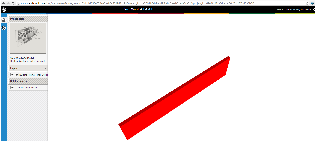
...
| Anchor |
|---|
| storyProjectList |
|---|
| storyProjectList |
|---|
|
Get the list of available projects and its properties
| Gliffy Diagram |
|---|
| size | L |
|---|
| displayName | US_Project_List |
|---|
| name | US_Project_List |
|---|
| pagePin | 1 |
|---|
|
- This API call(GET https://api-stage.bimplus.net/v2//projects) should retrieve the list of projects available to the team. In this call, only a few properties of the projects will be visible.
...
| Anchor |
|---|
| storyThumbnail |
|---|
| storyThumbnail |
|---|
|
Add a thumbnail to the project
| Gliffy Diagram |
|---|
| size | L |
|---|
| displayName | US_Thumbnail |
|---|
| name | US_Thumbnail |
|---|
| pagePin | 1 |
|---|
|
- Thumbnail can be added to a project by using the Bimplus Project Service(POST https://api-stage.bimplus.net/v2//projects//thumbnail). There is also a service available for downloading the thumbnail.
...
| Anchor |
|---|
| storyAddProperties |
|---|
| storyAddProperties |
|---|
|
Add properties to the project
| Gliffy Diagram |
|---|
| size | L |
|---|
| displayName | US_AddProperties |
|---|
| name | US_AddProperties |
|---|
| pagePin | 1 |
|---|
|
- The project can be updated with the necessary attributes. The list of available Bimplus attributes can be seen here
...
| Deck of Cards |
|---|
|
| Card |
|---|
| label | URL / Resource / JSON Structure |
|---|
| | Resource: projects/<project_id> URL: https://api-stage.bimplus.net/v2/<team>/projects/<project_id> Example: https://api-stage.bimplus.net/v2/bimplus/projects/0d2ce2cc-3588-45d6-a59a-f6b89ebed34e JSON Structure: Name | Mandatory / Optional | Type | Description |
|---|
name | optional | string | Name of the project | shortDescr | optional | string | Short description of the project | created | will be ignored | string (date) | Creation date of the project | changed | will be ignored | string (date) | Changed date of the project |
|
| Card |
|---|
| | Update or replace a specified existing project with a new one. |
| Card |
|---|
|
| Code Block |
|---|
| borderColor | Green |
|---|
| lang | xml |
|---|
| title | Headers |
|---|
| Authorization: BimPlus 9c1874a62c974dcfa75e0132c423a088
Content-Type: application/json
|
| Code Block |
|---|
| borderColor | Red |
|---|
| lang | xml |
|---|
| title | JSON |
|---|
| {
"properties": {
"MainFloorArea": "456m²",
"Architect": {
"name": "NemetschekTech.GmbH",
"phone1": "089/12793-1115",
"phone2": "0171/71384483",
"email": "MyName@Nemetschek.com",
"city": "Munich",
"zip": "81829",
"street": "Konrad-Zuse-Platz1"
},
"Customer": {
"name": "Bimplus customer",
"phone1": "001-201-1279345",
"email": "MyName@Nemetschek.com",
"city": "New Jersy",
"zip": "08201"
}
}
}
|
|
| Card |
|---|
|
| Code Block |
|---|
| borderColor | Green |
|---|
| lang | xml |
|---|
| title | Status |
|---|
| Status: 200 OK
|
|
|
- See the updated project properties
| Deck of Cards |
|---|
|
| Card |
|---|
| label | URL / Resource / JSON Structure |
|---|
| | Resource: projects/<project_id> URL: https://api-stage.bimplus.net/v2/<team>/projects/<project_id> Example: https://api-stage.bimplus.net/v2/bimplus/projects/586b02be-43b8-4e27-b698-e067e85e38e2 |
| Card |
|---|
| | Get all the project properties of a project using its id. |
| Card |
|---|
|
| Code Block |
|---|
| borderColor | Green |
|---|
| lang | xml |
|---|
| title | Headers |
|---|
| Authorization: BimPlus 9c1874a62c974dcfa75e0132c423a088
Content-Type: application/json
|
|
| Card |
|---|
|
| Code Block |
|---|
| borderColor | Green |
|---|
| lang | xml |
|---|
| title | Status |
|---|
| Status: 200 OK
|
| Code Block |
|---|
| borderColor | Red |
|---|
| lang | xml |
|---|
| title | JSON |
|---|
| {
"name": "Your Awesome Building",
"shortDescr": "The example project",
"thumbnail": "/nemetschek/projects/0d2ce2cc-3588-45d6-a59a-f6b89ebed34e/thumbnail/download",
"created": "0001-01-01T00:00:00",
"changed": "0001-01-01T00:00:00",
"disciplines": [
{
"id": "0f106af0-a919-44c5-b211-15bd5ef620b6",
"name": "ID_BuildingModel",
"divisionId": "ac21b9a1-8853-4658-9fbf-0cf62340bd18",
"divisionName": null,
"revisions": []
}
],
"properties": {
"mainfloorarea": "456m²",
"architect": {
"name": "NemetschekTech.GmbH",
"street": "Konrad-Zuse-Platz1",
"phone1": "089/12793-1115",
"phone2": "0171/71384483",
"email": "MyName@Nemetschek.com",
"zip": "81829",
"city": "Munich"
},
"customer": {
"name": "Bimplus customer",
"phone1": "001-201-1279345",
"email": "MyName@Nemetschek.com",
"zip": "08201",
"city": "New Jersy"
}
},
"id": "0d2ce2cc-3588-45d6-a59a-f6b89ebed34e"
}
|
|
|
| Anchor |
|---|
| storyTopologyTree |
|---|
| storyTopologyTree |
|---|
|
Project topology and object topology tree
| Gliffy Diagram |
|---|
| size | L |
|---|
| displayName | US_Topology |
|---|
| name | US_Topology |
|---|
| pagePin | 3 |
|---|
|
Topology is a hierarchical tree representing all its child nodes. A topology tree consist of components which can have a graphical representation(objects or elements) or components which does not have a graphical representation(nodes). A topology tree can be obtained both on the project as well as on the object level.
...
| Anchor |
|---|
| storyGeometry |
|---|
| storyGeometry |
|---|
|
Find the geometry of an object. Get to know the types of geometry available
| Gliffy Diagram |
|---|
| size | L |
|---|
| displayName | US_Geometry |
|---|
| name | US_Geometry |
|---|
| pagePin | 3 |
|---|
|
The geometrical information(graphical representation) of a building can be accessed through the Bimplus Object Service. There are different types of geometry available for optimizing and viewing on different devices.
...
| Anchor |
|---|
| storyObjectWithDifferentProps |
|---|
| storyObjectWithDifferentProps |
|---|
|
Get the different properties / structure(normal, viewer properties, object in hierarchical tree structure) of the object using different property combinations
| Gliffy Diagram |
|---|
| displayName | US_ObjectWithDiffProps |
|---|
| name | US_ObjectWithDiffProps |
|---|
| pagePin | 3 |
|---|
|
Different properties / structure (normal, viewer properties, object in hierarchical tree structure) of the object can be obtained using different property combinations.
...
| Anchor |
|---|
| storyDisciplines |
|---|
| storyDisciplines |
|---|
|
Get the project layers and element types. Find the relation between them
| Gliffy Diagram |
|---|
| size | L |
|---|
| displayName | US_Discipline |
|---|
| name | US_Discipline |
|---|
| pagePin | 1 |
|---|
|
A group of element types constitute a layer. But an element type cannot belong to two layers. Both the element types and layers are predefined.
...
| Anchor |
|---|
| storyFilters |
|---|
| storyFilters |
|---|
|
Filter the building information using different filter criteria
| Gliffy Diagram |
|---|
| size | L |
|---|
| displayName | US_Filters |
|---|
| name | US_Filters |
|---|
| pagePin | 1 |
|---|
|
The "ThreeJS" or the "meshblob" information can be filtered by the layer.
...
Import an existing model in the form of IFC/SketchUp file
| Gliffy Diagram |
|---|
| size | L |
|---|
| displayName | US_Import |
|---|
| name | US_Import |
|---|
| pagePin | 1 |
|---|
|
Projects in the form of IFC/SketchUp files can be imported into the Bimplus platform by using the Bimplus Import Service
...
Create and assign issues to projects. Locate/visualize the issues in the project
| Gliffy Diagram |
|---|
| size | L |
|---|
| displayName | US_Issues |
|---|
| name | US_Issues |
|---|
| pagePin | 1 |
|---|
|
Any problems or remarks can be reported and assigned to a project in the form of issues. To understand the problem better, comments or attachments can be added to the issue.
...
| Anchor |
|---|
| storyIssueRightsRoles |
|---|
| storyIssueRightsRoles |
|---|
|
Learn about the issue based rights & roles
| Gliffy Diagram |
|---|
| displayName | US_IssueRightsRoles |
|---|
| name | US_IssueRightsRoles |
|---|
| pagePin | 2 |
|---|
|
Currently Bimplus has a couple of issue based roles (i.e Author, Responsible). Author is the user who creates an issue and the responsible is the one who solves it. Here are some of the conditions that apply for the Bimplus issue tracking.
- An user can create an issue only if he has the rights for editing a project. See the project based rights & roles here
- Issue details can be changed only by the author. An exception to it is the "solution" property of the issue where both the author and responsible can change this property.
- Only the author of the issue can set the issue "Status" to be "Closed". Currently there are three defined issue status: Status, Open & Solved
- Issues can be deleted only by the author of the respective issue
- An email will be sent to the author/responsible/cc when an issue is created/updated/deleted (not implemented)
...
| Anchor |
|---|
| storyAttachments |
|---|
| storyAttachments |
|---|
|
Add attachments to the whole building as well as to the individual objects
| Gliffy Diagram |
|---|
| size | L |
|---|
| namedisplayName | US_Attachment |
|---|
| name | US_Attachment |
|---|
| pagePin | 2 |
|---|
|
The The pictures or any other documents(pdf, ifc etc) can be attached to both the project as well as the individual objects.
...
| Anchor |
|---|
| storyTeamList |
|---|
| storyTeamList |
|---|
|
Find out how many teams I am part of. Remove myself from some of the teams
| Gliffy Diagram |
|---|
| size | L |
|---|
| displayName | US_Remove_User |
|---|
| name | US_Remove_User |
|---|
| pagePin | 1 |
|---|
|
- Please use the Bimplus Team Management Service (GET https://api-stage.bimplus.net/v2/teams) to get the team list in which you are member of.
...
| Anchor |
|---|
| storyCrossToken |
|---|
| storyCrossToken |
|---|
|
Authentication token for multiple
...
services
| Gliffy Diagram |
|---|
| size | L |
|---|
| displayName | US_Cross_Authentication |
|---|
| name | US_Cross_Authentication |
|---|
| pagePin | 3 |
|---|
|
- Please use the client_id as part of the authentication request. The client_id is a unique identifier for the client which is authorizing the user against the API server. The client_id will be generated from the server during the authentication request(Please see the response of the authentication request). A token can name of another application ,that user wants to use additionally. When user authenticate to another service using SSO, it opens browser UI login page again, it uses cookies and issues token without re-entering credentials. A token will be generated based on the new client_id and the user_id cookies which will allow multiple single-signon logins at the same time and increase security because credentials are not entered and transferred many times and the token is only valid for this device and client (Browser, Mobile App).
Obsolete example using internal authentication service, deprecated in 2026:
| Section |
|---|
| Column |
|---|
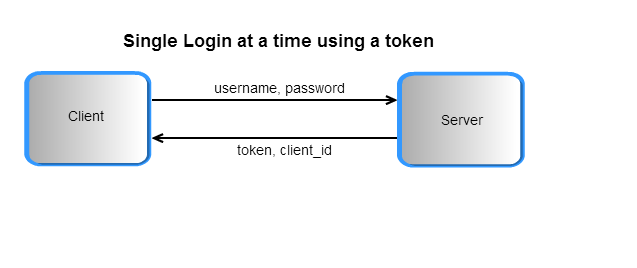
|
| Column |
|---|

|
|
- As you see from the above picture, call 1 generates the client_id from the server. Using this client_id, a new token is regenerated using the call 2(using the same API call with client_id as the additional parameter) which can be used for multiple logins at the same time. If the token generated without the client_id is used to login multiple times at the same time, then the second login will cause the logout of the first login.
...
| Deck of Cards |
|---|
|
| Card |
|---|
| label | URL / Resource / JSON Structure |
|---|
| | Resource: authorize URL: https://api-stage.bimplus.net/v2/authorize JSON Structure: Name | Mandatory / Optional | Type | Description |
|---|
user_id | mandatory | string | The email address of the user | password | mandatory | string | The user's password | client_id | optional | string | The identifier of the used client | application_id | optional | string | The id of the application |
|
| Card |
|---|
| | Authenticate by requesting and receiving a token. |
| Card |
|---|
|
| Code Block |
|---|
| borderColor | Green |
|---|
| lang | xml |
|---|
| title | Headers |
|---|
| Content-Type: application/json
|
| Code Block |
|---|
| borderColor | Red |
|---|
| lang | xml |
|---|
| title | JSON |
|---|
| {
"user_id" : "test@bimplus.net",
"password" : "test"
}
|
|
| Card |
|---|
|
| Code Block |
|---|
| borderColor | Green |
|---|
| lang | xml |
|---|
| title | Status |
|---|
| Status: 200 OK
|
| Code Block |
|---|
| borderColor | Red |
|---|
| lang | xml |
|---|
| title | JSON |
|---|
| {
access_token: "e3271e89d8ea474c82745039bc2bed0d"
expires_in: 2591999
client_id: "9fd0bb9d-570b-4719-bfae-93e2f879c19a"
token_type: "BimPlus"
}
|
|
|
Use the client_id "9fd0bb9d-570b-4719-bfae-93e2f879c19a" to generate a token for multiple logins.
| Deck of Cards |
|---|
|
| Card |
|---|
| label | URL / Resource / JSON Structure |
|---|
| | Resource: authorize URL: https://api-stage.bimplus.net/v2/authorize JSON Structure: Name | Mandatory / Optional | Type | Description |
|---|
user_id | mandatory | string | The email address of the user | password | mandatory | string | The user's password | client_id | optional | string | The identifier of the used client | application_id | optional | string | The id of the application |
|
| Card |
|---|
| | Authenticate by requesting and receiving a token. |
| Card |
|---|
|
| Code Block |
|---|
| borderColor | Green |
|---|
| lang | xml |
|---|
| title | Headers |
|---|
| Content-Type: application/json
|
| Code Block |
|---|
| borderColor | Red |
|---|
| lang | xml |
|---|
| title | JSON |
|---|
| {
"user_id" : "test@bimplus.net",
"password" : "test",
"client_id" : "9fd0bb9d-570b-4719-bfae-93e2f879c19a"
}
|
|
| Card |
|---|
|
| Code Block |
|---|
| borderColor | Green |
|---|
| lang | xml |
|---|
| title | Status |
|---|
| Status: 200 OK
|
| Code Block |
|---|
| borderColor | Red |
|---|
| lang | xml |
|---|
| title | JSON |
|---|
| {
access_token: "c33fa174169e46999fe82fb07fc53e3d"
expires_in: 2591999
client_id: "9fd0bb9d-570b-4719-bfae-93e2f879c19a"
token_type: "BimPlus"
}
|
|
|
- For switching the client, the cross token service can be used. This service is basically used for requesting a disposable temporary token which will be used for authenticating against different clients. Based on the given authentication token the user is identified and a one time token is generated and returned. This one time cross token is valid only for 5 minutes and is used for logging into the given device/client using cross authentication service . As a result of this call, this one time cross token will be removed but the new token which will be generated can be used in the header for the subsequent API calls.
Here is the cross token workflow:
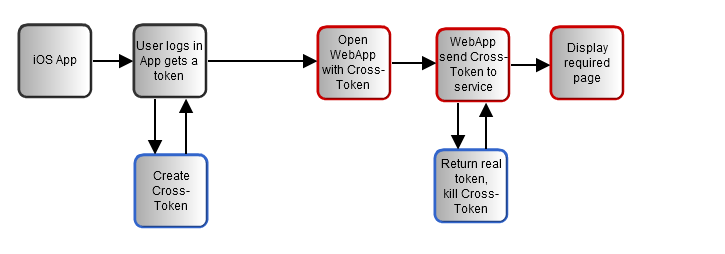 Image Removed
Image Removed
...
| Anchor |
|---|
| storyRights&Roles |
|---|
| storyRights&Roles |
|---|
|
Rights & Roles. Relation between User, Team and Project
| Gliffy Diagram |
|---|
| displayName | US_RightsRoles |
|---|
| name | US_RightsRoles |
|---|
| pagePin | 4 |
|---|
|
Rights vs Roles
...
| Account / Team
Owner | Project
Admin | Project
Editor | Project
Viewer |
|---|
| Create Project | x |
| | |
|
|
|
| Admin Project (eg. invite) | x | x |
| | | | | | |
|
|
|
|
|
| View all Models | x | x | x | x |
| Create Model | x | x |
|
|
|
| Admin Model (eg. invite) | x | x |
| | | | | - Please note that the the column names are roles and the horizontal ones are rights.
- There can be many Project Owners although there can be only one Team/Account Owner.
Relation between User, Team & Projects
...
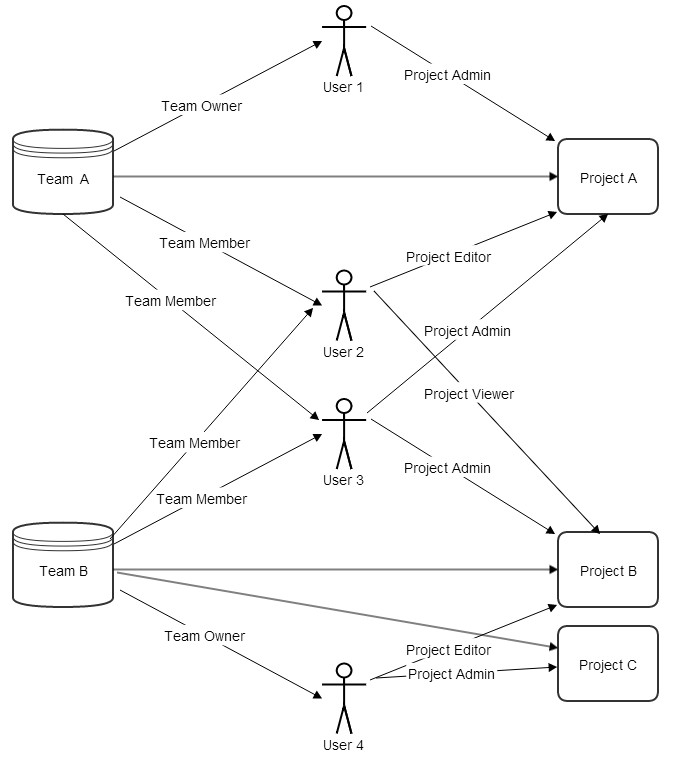
So, in Bimplus the users have project based roles. After assigning the registered user to a team, the Team Owner or the Project Admin of that particular project has to send an invitation (via portal. See the picture below) to the user who belongs to one of his team.
...